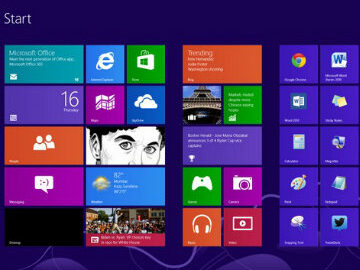When you upgrade to Windows 8, you and your students will see a big difference from your current version. Read on for some of the biggest changes:
Start Screen. The most dramatic change is to the Start Screen, which has been redesigned to look more like a tablet or phone screen than your traditional Windows start screen interface. On the desktop, the Start button only appears when you hover your cursor in the bottom left corner of your screen, where you can return to the Start Screen or launch other desktop apps.
Charms. Charms appear when you move your mouse to the right-hand side of the screen or swipe from the right on a touchscreen device. They include buttons for accessing the Start Screen, Search, Share, Devices, and Settings functions quickly and with ease.
Touch Support. You’ll see better touch support than with Windows 7. Windows has also incorporated an intelligence system to tell it what you are attempting to do, according to TechRadar.
Multiple Monitor Support. Windows 8 is better capable of supporting multiple monitors than previous versions. If desired, you can place the Start Screen on one monitor and the desktop on another.
The Windows Store. Windows 8 has its own app store. Mashable notes that apps can be downloaded from the store and are then accessible on your home screen.
Cloud Integration. Windows 8 also includes cloud integration, just like Office 2013. You can sync your address book, photos, SkyDrive data, and even data within 3rd party apps. You can access the data on any Windows 8 device.
Labyrinth Learning will be hosting a webinar in the coming months to demo the changes and discuss implications for the classroom. Once we’ve set the date, we’ll let you know. In the meantime, feel free to contact us with any questions.
Image from Mashable.com