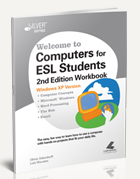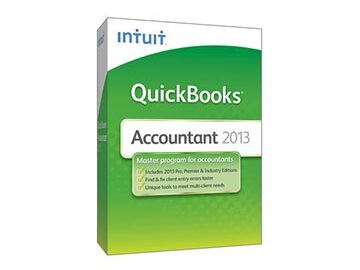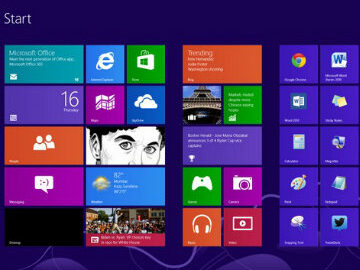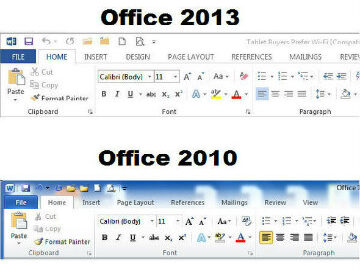Instructing ESL students requires extra special attention and the right curriculum. Immersed students pick up new vocabulary and language concepts easily when these concepts are presented using a variety of visual and interactive learning mediums. That’s why Labyrinth Learning’s Welcome to Computers for ESL Students, 3rd Edition, is such a wonderful teaching tool.
Instructing ESL Students with Welcome to Computers for ESL Students
Experts in the field of second language acquisition know exactly what works for ESL students: visuals, interactive materials which reinforce new concepts, multi-media presentations, and  interactive learning opportunities. By using multiple senses, ESL students are able to absorb new words and phrases with less effort. Labyrinth Learning utilizes the most forward thinking ESL instruction theory to develop multi-media based learning tools which will keep ESL students moving successfully through their coursework.
interactive learning opportunities. By using multiple senses, ESL students are able to absorb new words and phrases with less effort. Labyrinth Learning utilizes the most forward thinking ESL instruction theory to develop multi-media based learning tools which will keep ESL students moving successfully through their coursework.
Effective ESL instruction elements include:
- Step-by-step guided instruction at an intermediate CASAS reading level
- Practical fill-in-the-blank exercises, opportunities for reflection, group learning activities, and more
- Picture dictionaries and verb definitions
- Real-life hands-on practice skill and conversation builders
- Student workbook to reinforce new materials and supplement internet work
- A work readiness skills website link, WebSims, online assessments and other internet-based learning resources
- Instructor Support Materials both online and via DVD (registered instructors only)
Your ESL students will enjoy our courses designed especially for students to develop practical and employable computer skills. Contact Labyrinth Learning to learn more about how Welcome to Computers for ESL Students will take your ESL computer classes to the next level.