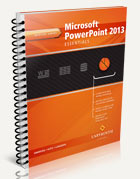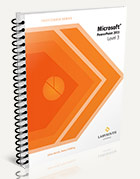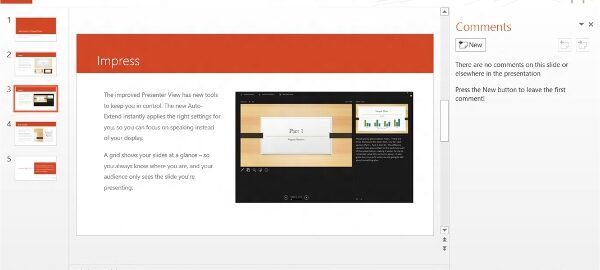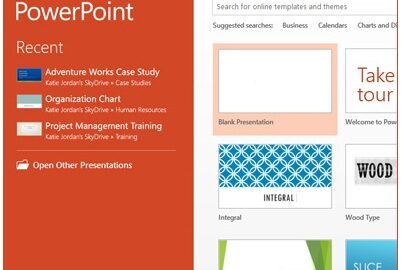Are you looking for a Microsoft PowerPoint teaching tool that will engage your students, utilize real-to-life simulations and extend the learning curve far beyond the basic textbook pages? It sounds like Microsoft PowerPoint 2013: Essentials will be right up your alley.
Are you looking for a Microsoft PowerPoint teaching tool that will engage your students, utilize real-to-life simulations and extend the learning curve far beyond the basic textbook pages? It sounds like Microsoft PowerPoint 2013: Essentials will be right up your alley.
Microsoft PowerPoint 2013: Essentials
One of the most exciting things about Microsoft PowerPoint is that students can begin applying what they learn immediately. It’s the go-to resource for class projects and presentations so the skills they learn now will benefit them in their other classes as well as when they enter the work world. The new Microsoft PowerPoint 2013: Essentials textbook, paired with the principles of our Labyrinth Instructional Design, increases retention of course materials and allows students to move at their own pace.
The textbook is available in traditional print format as well as an enhanced eBook. The eBook includes all of the information contained in the textbook as well as additional features, like direct links to interactive content and embedded videos. Additional features in the new Microsoft PowerPoint 2013: Essentials textbook include:
- Lessons that are set up to accommodate both instructor-led or self-paced learning.
- A real-world focus so students can see the relevancy of the lessons and begin applying them immediately in their own school and/or work environments.
- Critical thinking exercises that expand on Microsoft PowerPoint applications to provide usable skills like collaboration, public speaking and effective writing techniques.
Contact Labyrinth Learning to learn more about the Microsoft PowerPoint 2013: Essentials materials and our course management software.