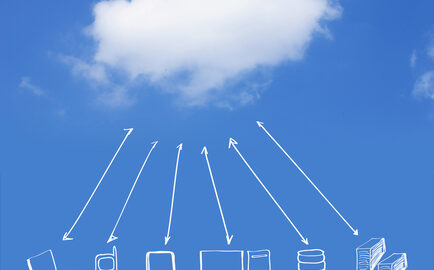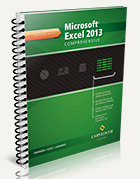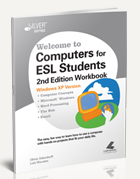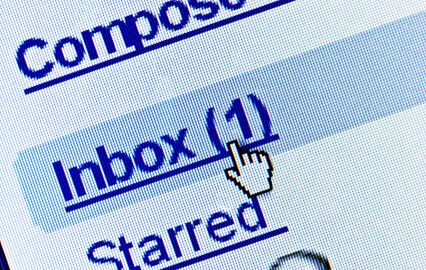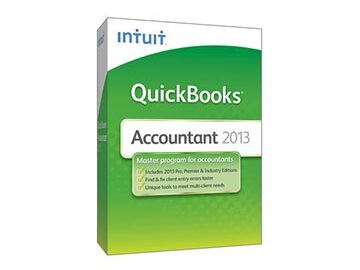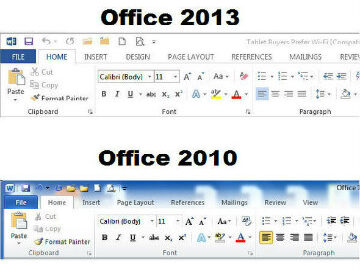Between college students who juggle full-time work and school schedules and those who return to school while after having families of their own, colleges need to make continuing education as efficient, available, and relevant as possible. This is one of the reasons many colleges are turning to cloud computing technology.
As Scott Cornell points out in his Faronics.com blog, “professors across the United States and Canada deliver coursework to their students through cloud-based classroom software.” There are several reasons for this trend:
- It’s efficient. Cloud technology takes much of the onus of hardware responsibility away from the campus and onto the Cloud host. This can free up campus infrastructure and maintenance dollars, which is critical in today’s financial climate. In fact, as cloud computing becomes more of the norm, a majority of on-campus computers will require minimal storage capacity saving colleges even more money.
- It’s mobile. Students want to be able to access their work from a variety of sources, including tablets and smartphones. The Cloud makes it easy for anyone to access their data from anywhere on the planet as long as they have internet service.
- It’s personal. Cloud-based technology can be used for more personal message and video conferencing, which is especially beneficial in an era where many students attend their classes online. Regular video conferencing or Cloud hang-outs can enhance the professor-student and/or student-student relationship.
If you are a college professional, or student, attending a college that has migrated to cloud computing technology, Labyrinth Learning would love to hear what you think.