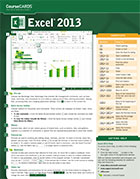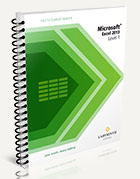Microsoft Excel has in record time become one of the most popular programs in both the corporate and small business world, as well as for home use. However, beginners experience moments of panic when delving into the inner workings of this versatile application.
Excel offers thousands of features so creating a system of understanding how to add onto the quick access toolbar, what a ribbon is and remembering keyboard shortcuts is vital to the overall success of learning Microsoft Excel.
That is why Labyrinth Learning is pleased to offer Microsoft Excel 2013 CourseCARD. Instead of students laboring over physical note taking, frequently distracting them from the next topic being introduced, our Microsoft Excel 2013 CourseCARD provides students with a quick and easy to understand reference guide.
More than just a step by step list that students follow to solve a problem, CourseCARD explains how Excel functions and details the necessary features and tools so each worksheet can operate properly. There are also basic and advanced topic sections along with a top productivity tips and solutions page.
The basic topic section includes tips on entering information, formulating data and managing worksheets, while the more advanced section discusses some of Excel’s newer features, including sparklines and PivotChart field buttons. The solutions page is a quick reference guide on customizing methods, creating specialized templates and worksheets and how to open older versions of Excel.
For information about our additional teaching aids, please contact us at Labyrinth Learning today.