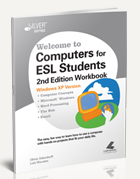People who have studied accounting understand the tedious and time-consuming effort needed to complete even a single financial statement. Not to mention the frustration of having to start over because of a single mistake, which can render an entire document useless. For businesses, using a robust and easy to use accounting software like QuickBooks is a great solution.

QuickBooks is the number one rated accounting software in the United States for a good reason. Here is a small selection of the reasons to start using QuickBooks:
- QuickBooks can help accountants produce the same results in much less time compared to manual calculation. Better still, its speed means that new information can be incorporated into its financial statements as soon as it comes in, meaning that businesses will have up-to-date information for use in their decision-making processes at all times.
- The chance of human error is reduced because QuickBooks can pull information straight from common business programs.
- Considering the benefits of using QuickBooks, it is relatively inexpensive.
- QuickBooks is scalable because it can continue providing businesses with the same benefits even as their operations expand and increase in number. At the same time, QuickBooks is versatile because it can be customized to meet the needs of organizations ranging from non-profits to retailers and manufacturers.
- Given both the length of its existence and the number of its users, there can be no doubt that QuickBooks is reliable.
- Learning to use QuickBooks is simple so as to minimize the disruption to businesses from switching over.
For more on QuickBooks, contact us at Labyrinth Learning.
Image Source: jannoon028 (freedigitalphotos)