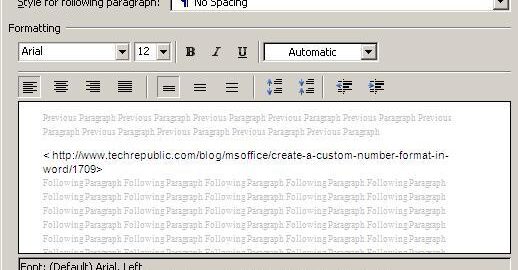Microsoft Word is something many of us use daily, but that doesn’t mean we know all of the shortcuts. Make things easier on yourself with these Microsoft Word formatting tips:
Keeping it together: When words must be kept together on the same line, utilize non-breaking space characters and hyphens by pressing [Ctrl]+[Shift]+[Spacebar] and [Ctrl]+[Shift]+[-]. If done correctly, word groups will move to the next line as a whole section.
Stopping style updates: To stop automatic style updates, click on the Home tab. This opens the Styles dialog, where you can find a specific style. Click Modify from the following drop-down menu, then simply unclick the box that says “Automatically Update.”
Formatting a list: To format only the number in a numbered list, click Show/Hide in the Paragraph group on the Home tab. Choose only the Paragraph mark at the end of the line, then apply formats.
Back to basics: To remove all formatting, select the text you want and press [Ctrl]+[Spacebar]. This removes all the Microsoft Word formatting that isn’t put in place by the base style.
Removing sticky borders: Typing three hyphens and pressing [Enter] tells Word that you want a solid line extending across the entire document. This sometimes sticks to the document, whether you like it or not. Click inside the paragraph and choose the No Border button from the Border drop-down to remove the line.

Source: Techrepublic.com
Labyrinth Learning prides itself in offering many of easy-to-use teaching resources. Contact us today for further information.